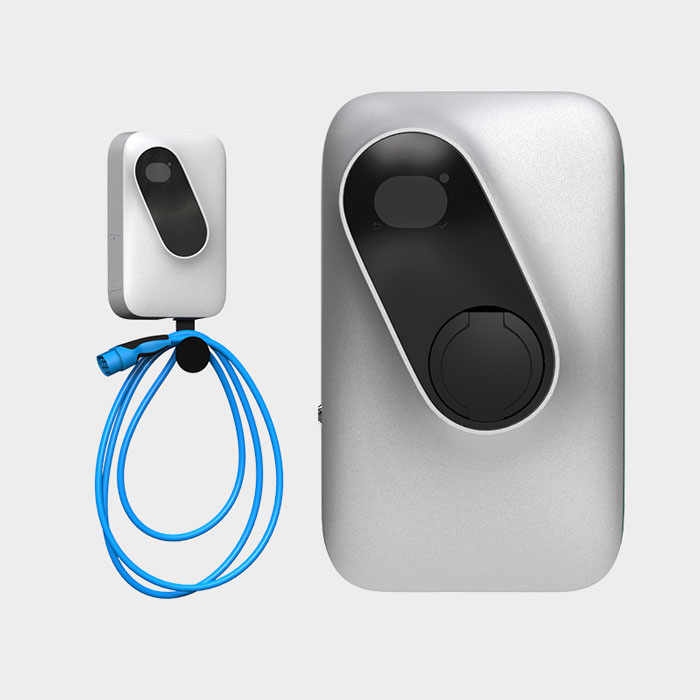Etrel Inch Series#
This manual provides instructions to enable the SlimmeRik integration in Etrel chargers, currently supported models are:
Configuration of SlimmeRik requires that the modbus communication is enabled in each individual charger’s settings, the procedure can be executed by accessing the charger’s web interface. Detailed instructions are provided in the following sections.
Attention
It is required that the charger is connected via ethernet cable to the same network as the SlimmeRik device.
Configuration#
Accessing the web configuration tool#
The Etrel charger provides a web configuration tool. This tool is server in port 80 of the device and can be accessed by typing the IP address of the charger in a web browser.
The IP address of the charger is (by default) set to A.B.C.250. Where A, B and C are the IP range provided by the DHCP server, e.g. if the local network is 192.168.1.0/24, then the charger will try to get the IP 192.168.1.250, if it is occupied then A.B.C.251 will be tried and so on.
For the example above, the configuration tool should be available in http://192.168.1.250
Default login credentials#
By default all Etrel chargers have the same login credentials:
Username: root@etrel.com
Password: toor
Configuring the charger for SlimmeRik#
Attention
Make sure that the charger you are connected to is the one you want to configure.
To configure the charger, start by accessing the configuration pane on the hamburger menu on the top left corner of the screen.
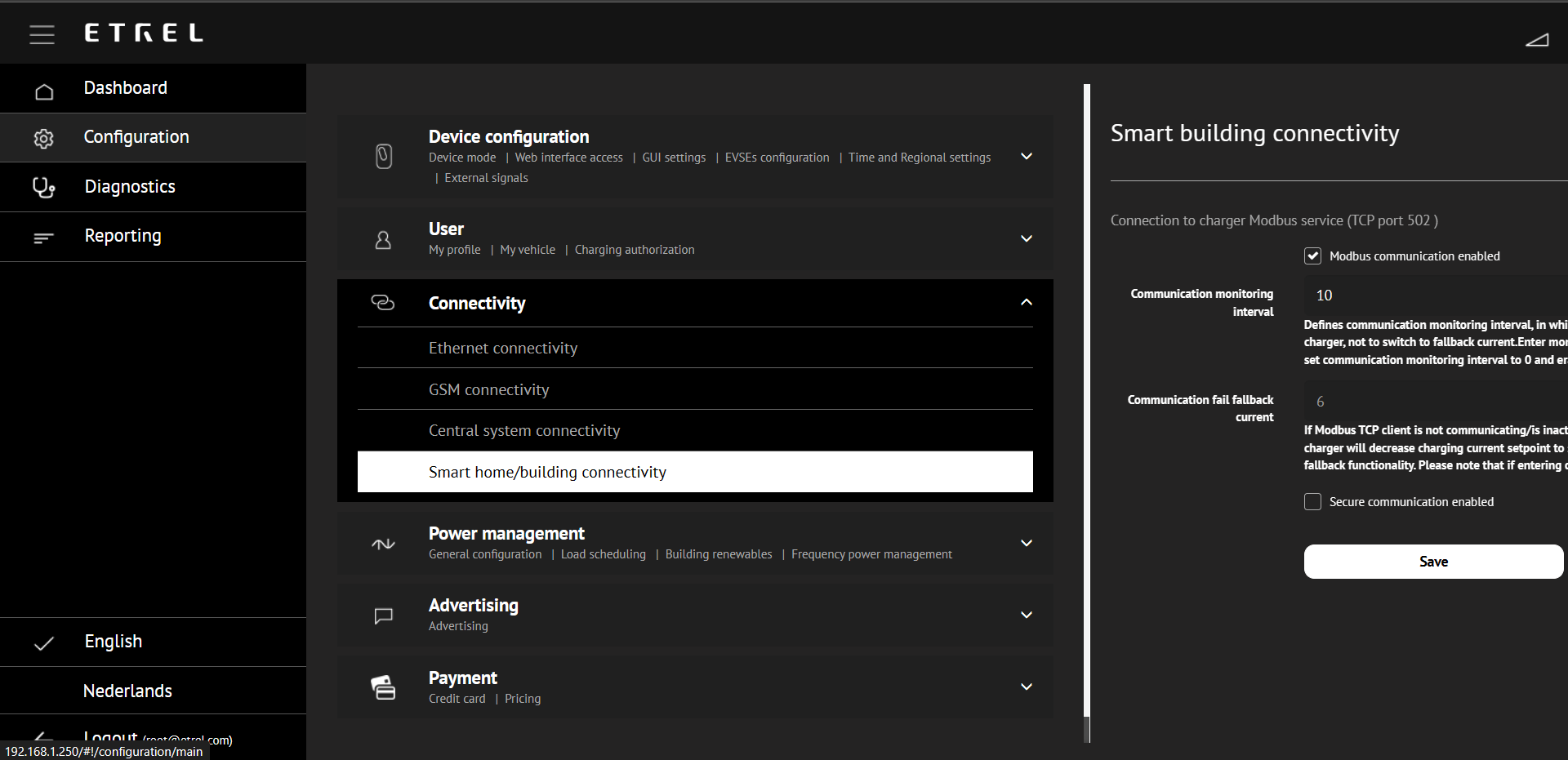
1. Enable Smart Building Connectivity (modbus)#
On the Connectivity box go to Smart home/building connectivity.
Make sure that the
Modbus communications enabledbox is ticked.Set the
Communication monitoring intervalto 10.Set the
Communication fail fallback currentto 6.
It should look like this:
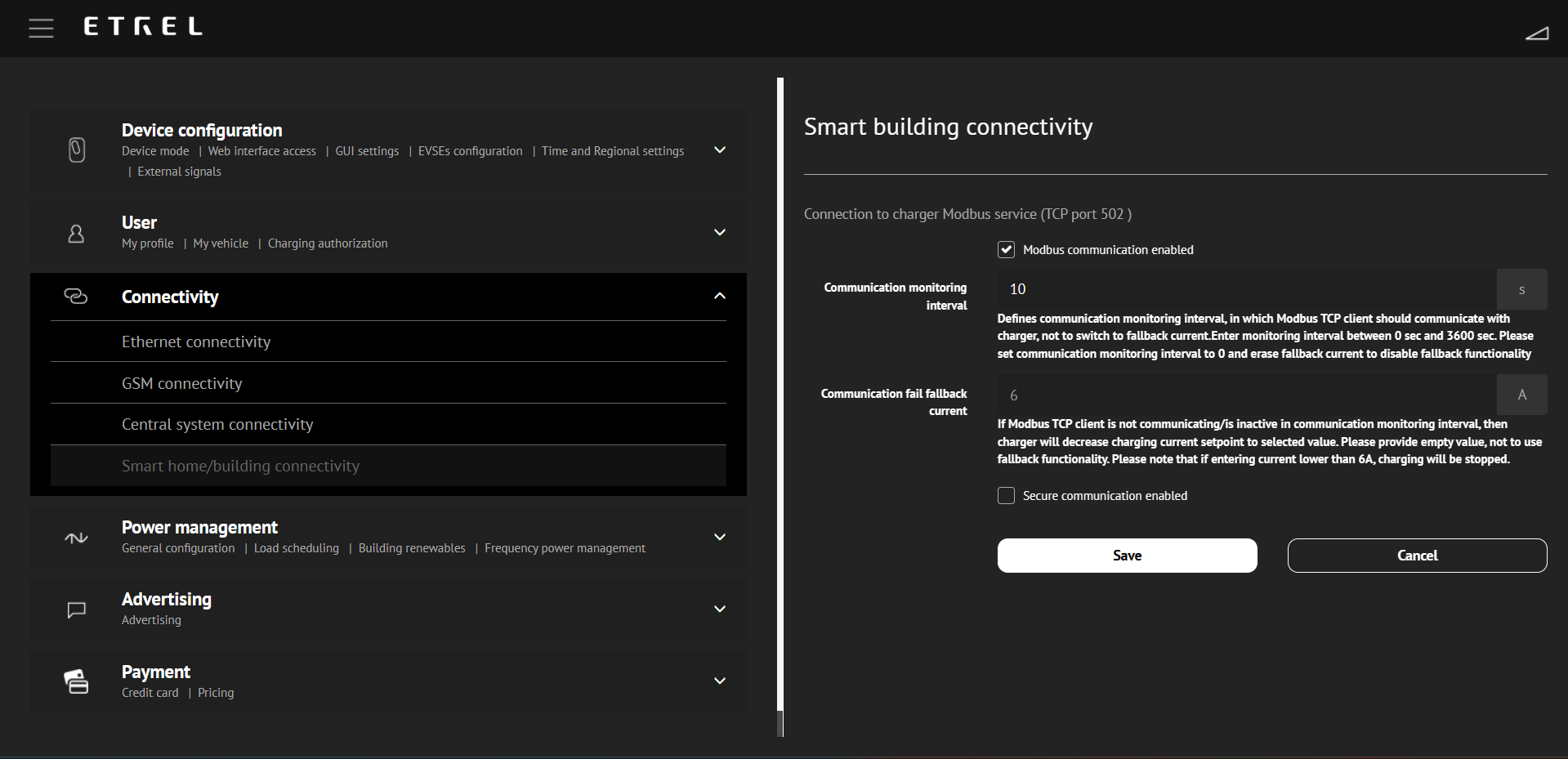
Note
Both the Communication monitoring interval and the Communication fail fallback current can be changed according to installer/user preference.
Setting the monitoring interval to a lower value will make the equipment charge at Communication fail fallback current faster if there is no communication between SlimmeRik and the charger.
The Communication fail fallback current is the current should be set to a low value (6) or zero (0), using larger values can result in Capacity Tariff increses if communication is interrupted for long periods of time.
2. Disable the charger’s internal load management features#
If the charger load management features are not disabled, the charger will try to manage the load itself, this will create conflicts with the SlimmeRik energy management logic and result in poor quality of control.
To disable these go to each menu on the Power Management box and disable the features. In the end the menus should look like this:
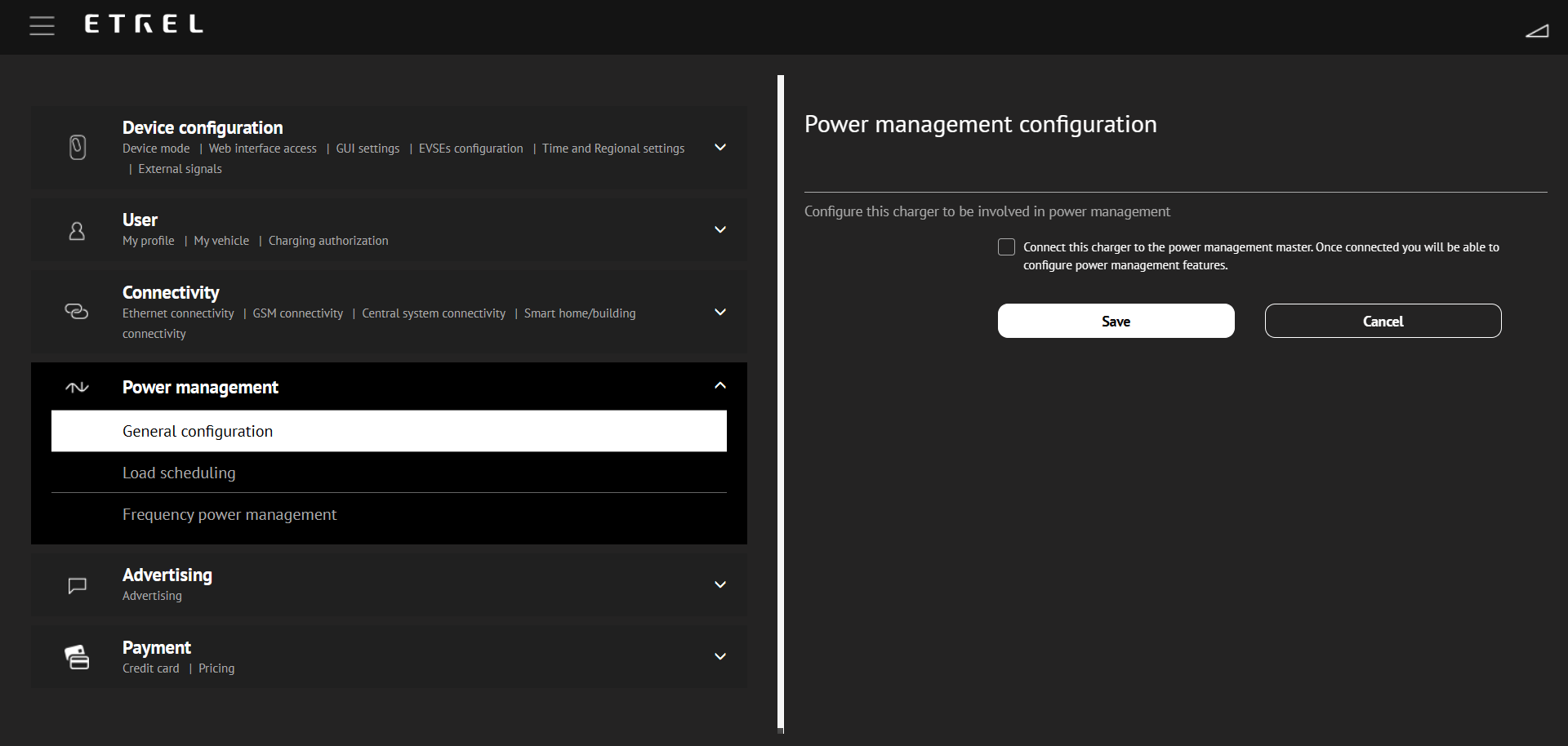
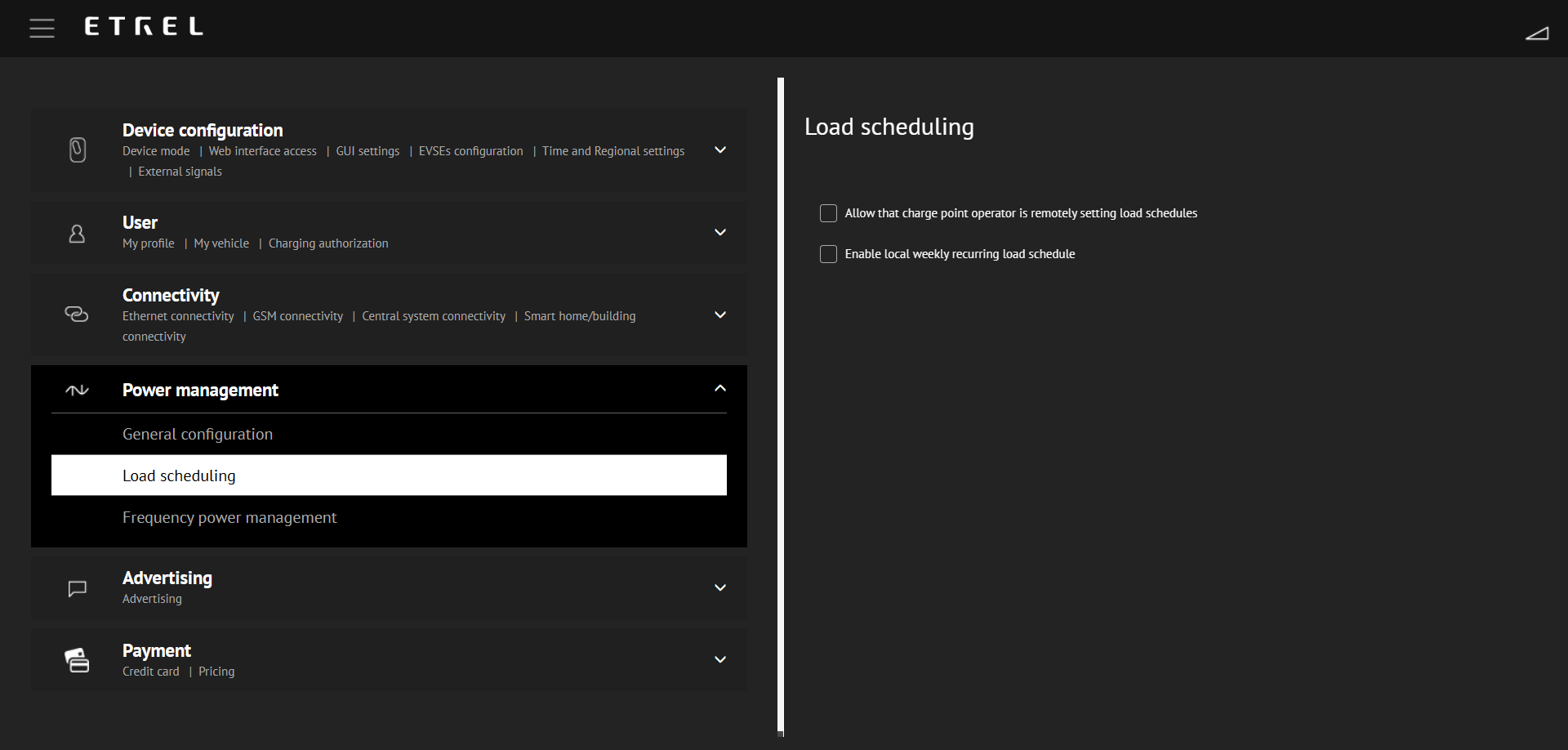
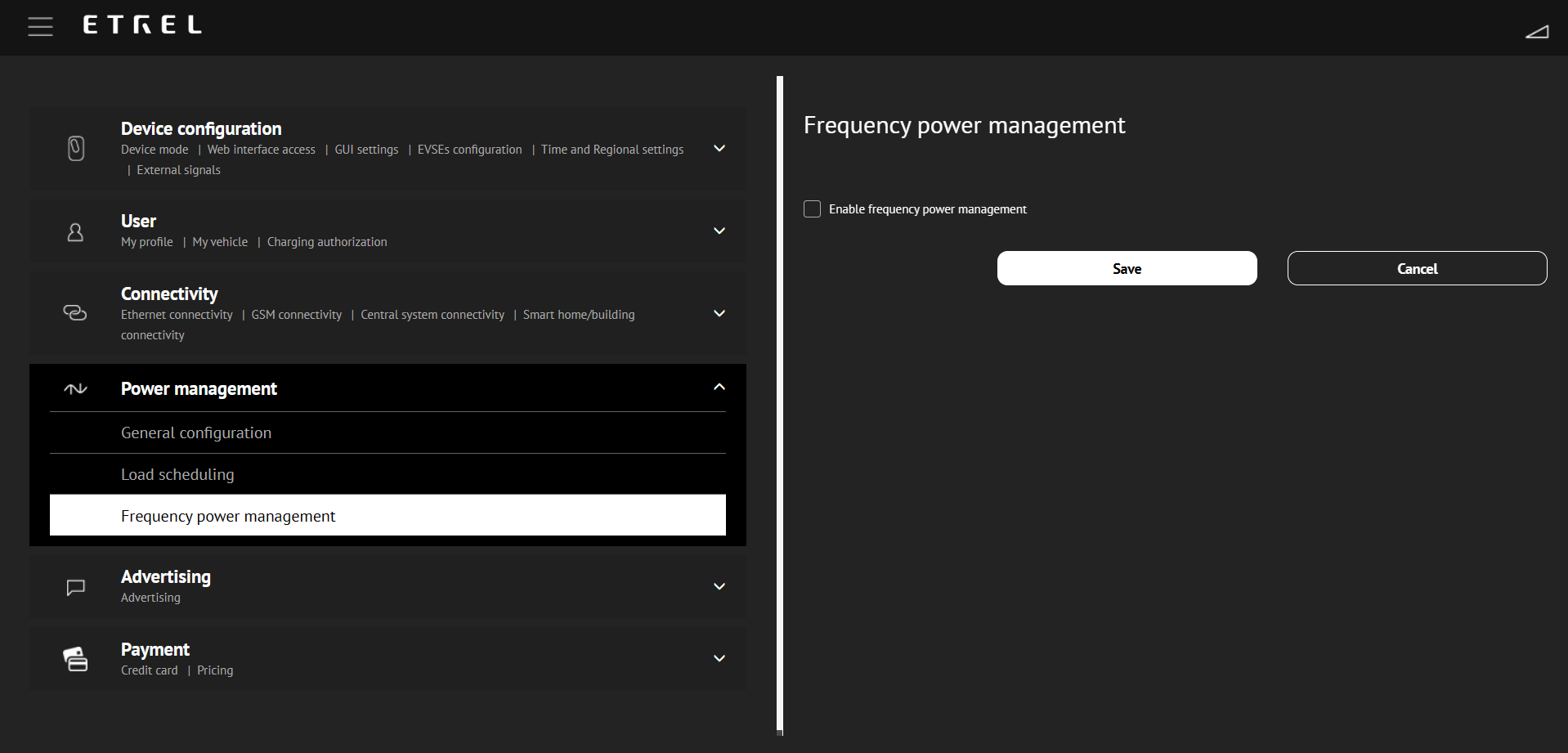
Useful Resources#
Charger User Manual: pdf
Charger Configuration Guide (detailed explanation of the web configuration tool): pdf
Etrel Knowledge Base (detailed information on chargers): https://etrelchargingsolutions.atlassian.net/wiki/spaces/Home/overview
Guide on connecting directly to the Etrel charger with a PC only (no router connection): https://etrelchargingsolutions.atlassian.net/wiki/spaces/Home/pages/2236514315/Connecting+to+INCH+and+INCH+Duo+directly+with+PC