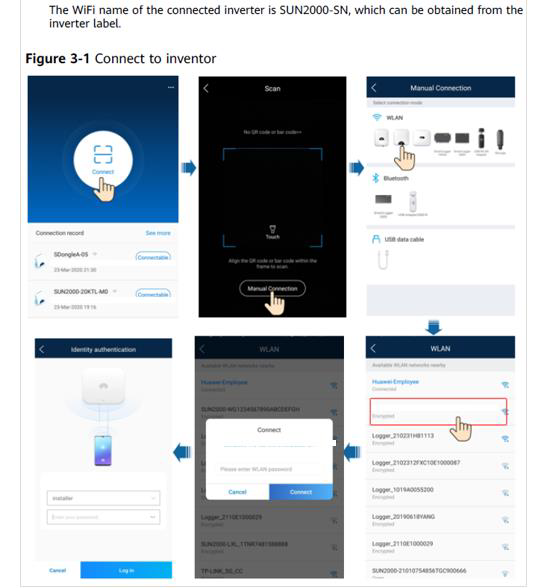SUN2000-L (1ph)#
The Huawei SUN2000-KTL-L1 inverters can be connected to the SlimmeRik in two different ways:
- RS485 – Modbus RTU (Prefered)
The connection is made by a twisted pair cable connected between the SlimmeRik RS485 dongle and the inverter COM connector terminals. For this type of connection follow Modbus RTU Setup guide on section 1.
Attention
This type of connection is only possible when a Huawei WLAN-FE Smart Dongle IS NOT connected to the inverter.
- Ethernet – Modbus TCP
The connection is made using the local area network, no additional wiring is needed. For this type of connection follow the “Modbus TCP setup” guide on section 2.
Attention
This type of connection is only possible when a Huawei WLAN-FE Smart Dongle IS connected to the inverter, and the inverter built in wifi antenna is unplugged.
1. Modbus RTU setup#
Power off the inverter
Unplug the COM connector identified in the following image
Connect a twisted pair cable between the RS485 Dongle and the terminals 1 and 2 like in the following schematic
Plug the connector back and power on the inverter
The inverter will be detected in the next 5 minutes by the SlimmeRik, if that’s not the case, check if the RS485 Modbus settings are correctly configured on the inverter:
Connect the SUN2000 app to the inverter Wi-Fi hotspot and on the home page select:
Settings >> Communication configuration >> RS485_1
The settings should be:
Baud rate = 9600, Protocol type = Modbus, Com address = 1, Bus frame capture = 1
2. Modbus TCP setup#
Important
This type of connection is only possible if a Huawei WLAN-FE Smart Dongle is plugged to the inverter and the inverter built in wifi antenna is disconnected.
Open the Huawei SUN2000 app
Connect the SUN2000 APP to the inverter Wi-Fi hotspot
Log in to the inverter
Select installer, and enter the correct password, which defaults to “00000a”
Attention
If the password is not the default one, you can reset it by following the Manufactor guide. Be sure to get the owner authorization prior to do it.
Manufactor guide for password reset
Enable Modbus
On the home page, select:
Settings >> Communication configuration >> Dongle parameter settings >> Modbus-TCP >> Enable (unrestricted)
The inverter will be detected in the next 5 minutes by the SlimmeRik, if that’s not the case, check if the inverter and dongle firmware versions are at the minimum required:
Ensure that the firmware versions for inverter and dongle are at least the following:
Device |
Minimum Version Number |
|---|---|
SDongle-05 |
V100R001C00SPC127 |
SUN2000L |
V200R001C00SPC115 |
SUN2000MA |
V100R001C00SPC139 |
Check the inverter firmware version
Connect the SUN2000 app to the inverter Wi-Fi hotspot and in the home page select:
Maintenance >> Upgrade device >> Current version
If a firmware upgrade is necessary, connect the inverter to the internet, and then, on the same screen, pick the package that appears on the list.
Check the dongle firmware Version
Connect the SUN2000 app to the dongle Wi-Fi hotspot, enabled on the first 3 minutes after power on (same steps has connecting to the inverter but choose dongle instead), and on the home page select:
Maintenance >> Upgrade device >> Current version
If needed you can upgrade the dongle firmware by selecting:
Upgrade >> Manually
If a firmware update is necessary, download the most recent dongle firmware to your smartphone using the next link
Attention
This step is only available using the android app
SDongle_V100R001C00SPC127_package.zip
and then pick the file from your smartphone filesystem and follow the app steps.
-L1.png)
-L1-PINOUT.png)