Alfen Pro-Line & S-Line#
This manual provides instructions to enable the SlimmeRik integration in Alfen chargers, currently supported models are:
Configuration of SlimmeRik requires that the modbus communication is enabled in each individual charger’s settings, the procedure can be executed locally (via MyEve app or ACE Service Installer) or remotely (via Backoffice).
Attention
It is required that the charger is connected via ethernet cable to the same network as the SlimmeRik device.
Alfen chargers do not support wireless connections.
The ethernet cable can be connected in the following way:

Local configuration#
With ACE Service Installer#
The ACE Service Installer can be downloaded from https://alfen.com/nl-be/search-downloads
1. Login with ACE credentials#
These credentials can be requested by following the info in https://knowledge.alfen.com/space/IN/135922077/How+do+I+receive+login+details+for+the+ACE+Service+Installer+configuration+tool%3F
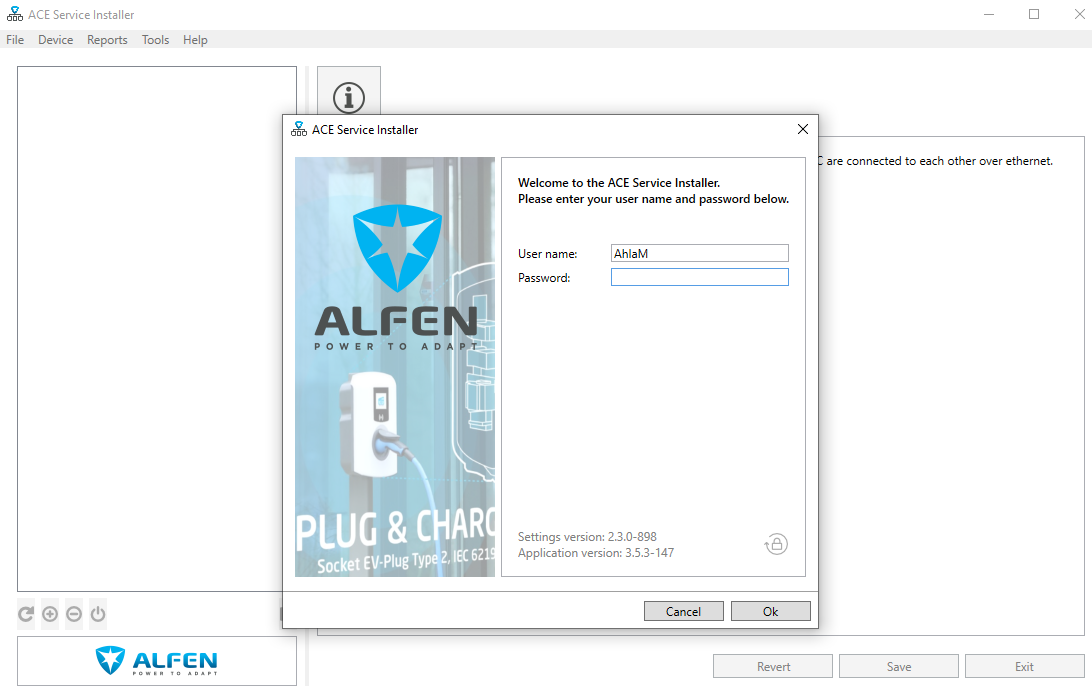
2. Identify the charger and login to it#
Chargers will be listed on the left pane. Upon clicking on the relevant charger it will ask for credentials, use the password provided in the leaflet that came with the charger.
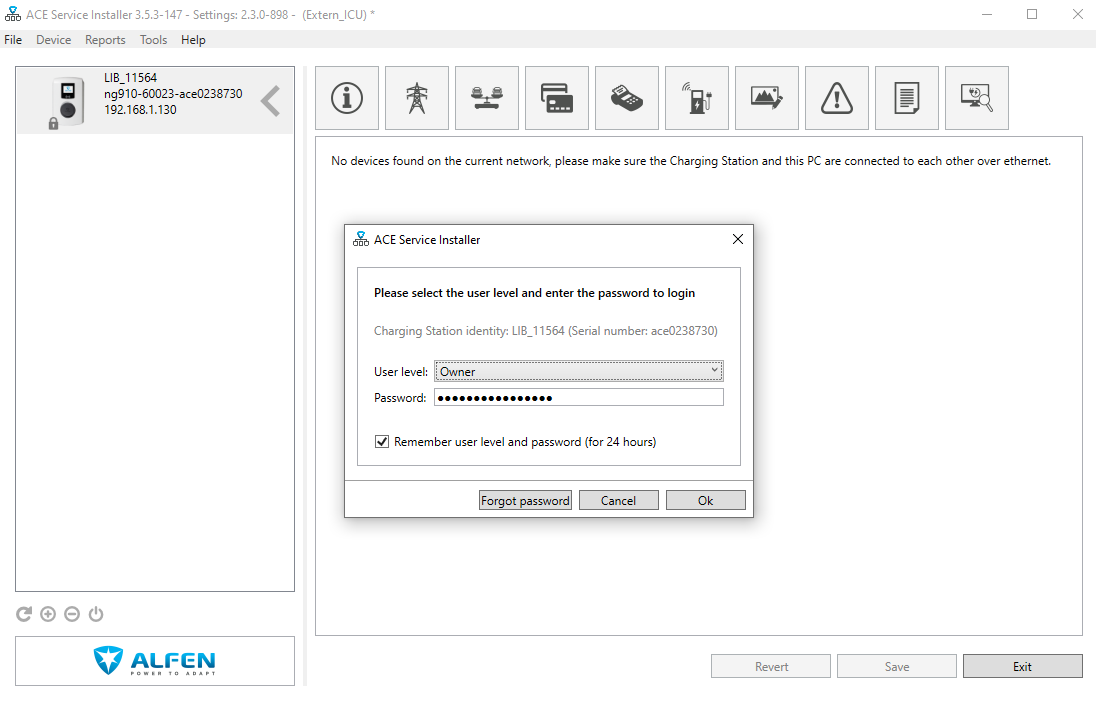
3. Check for the Active Load Balancing (ALB) feature#
If the Active Load Balancing feature is unavailable or locked you will need to purchase it from the charger seller, this feature is required to pair the charger with the SlimmeRik platform.
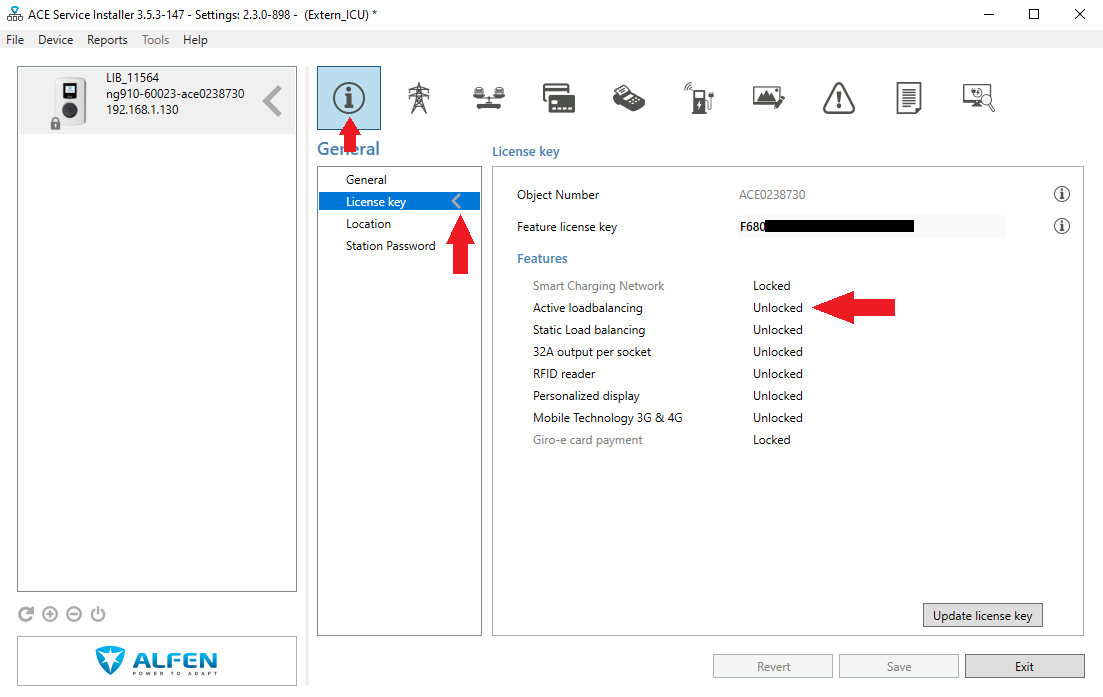
4. Enable Active Load Balancing#
To enable ALB the following values have to be inputted:
Active Load Balancing: Checked
Data Source: Energy Management System
Safe current (A): This value should be set to the desired safe value that will be used if SlimmeRik loses connection to your charger.
Allow 1- and 3-phased charging: Check this box if your charger is installed with 3-phases.
Caution
If the charger was previously configured for P1 or modbus meter communication (not EMS), it is required to completely reset the configurations before setting the Data Source to Energy Management System. If this is not done, the charger can persist the older configuration (P1 or modbus Meter) instead of communicating with the SlimmeRik platform.
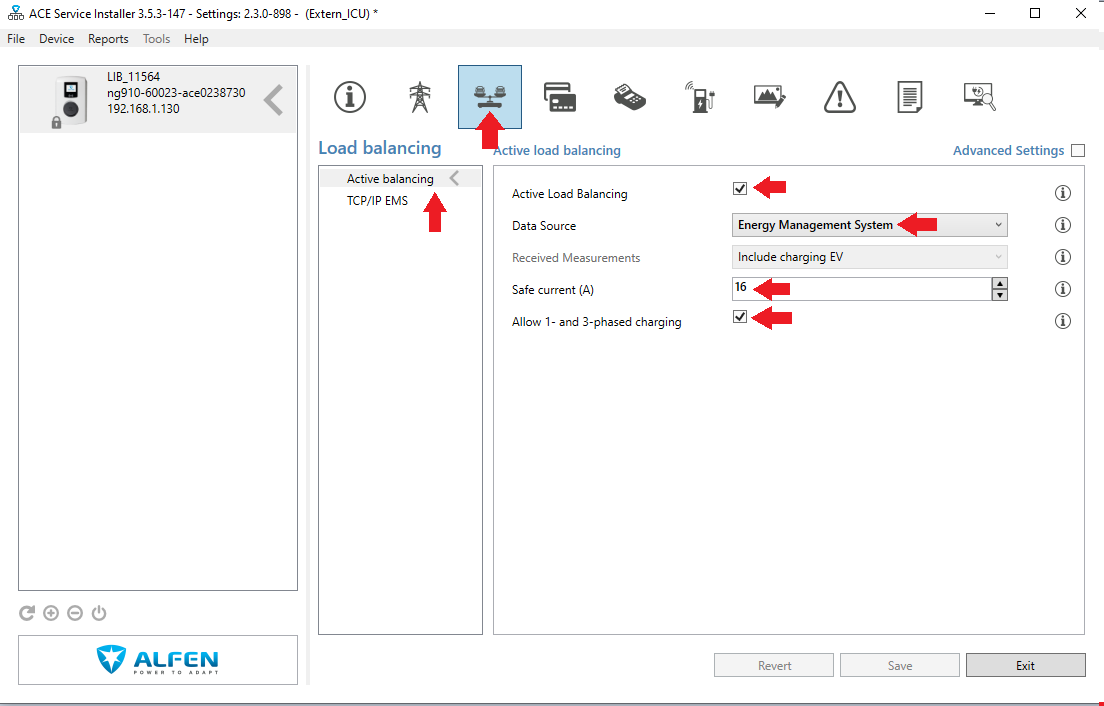
Go to the TCP/IP EMS and set it has in the picture, i.e. Mode = Socket and ValidityTime (s) = 60.
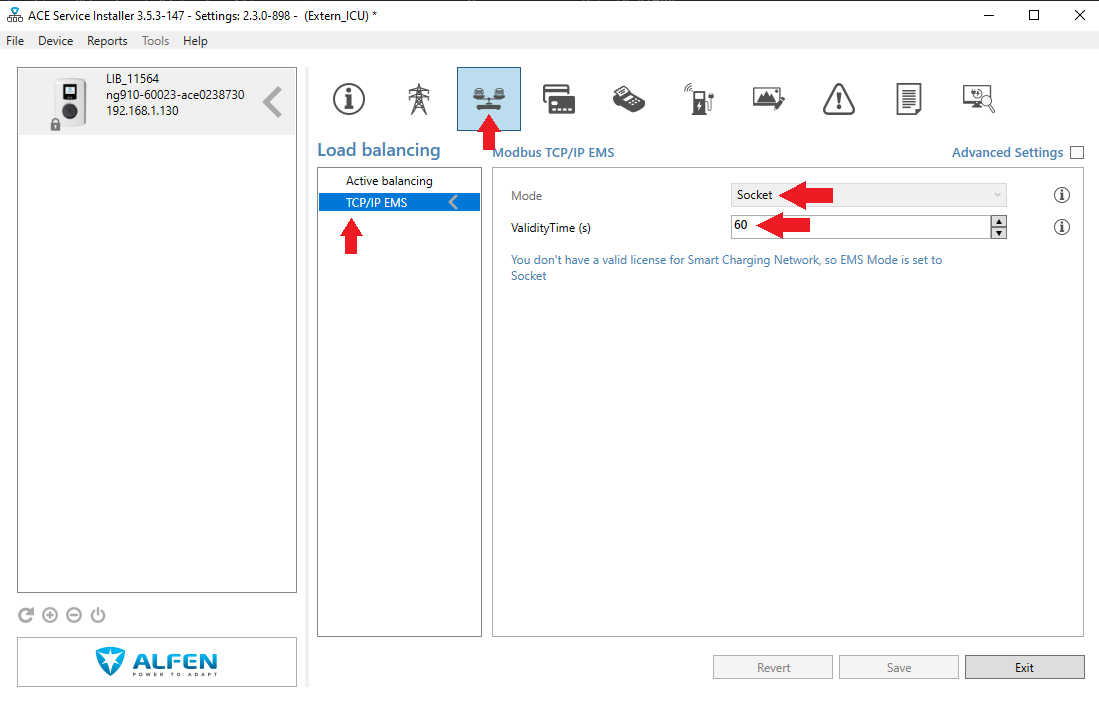
With MyEve app#
The MyEve app is available in the following app stores:
1. Check for the Active Load Balancing (ALB) feature#
Start by selecting the charger you want to configure from the MyEve app, then click on the ADVANCED tab and go to General ⇒ License Key.
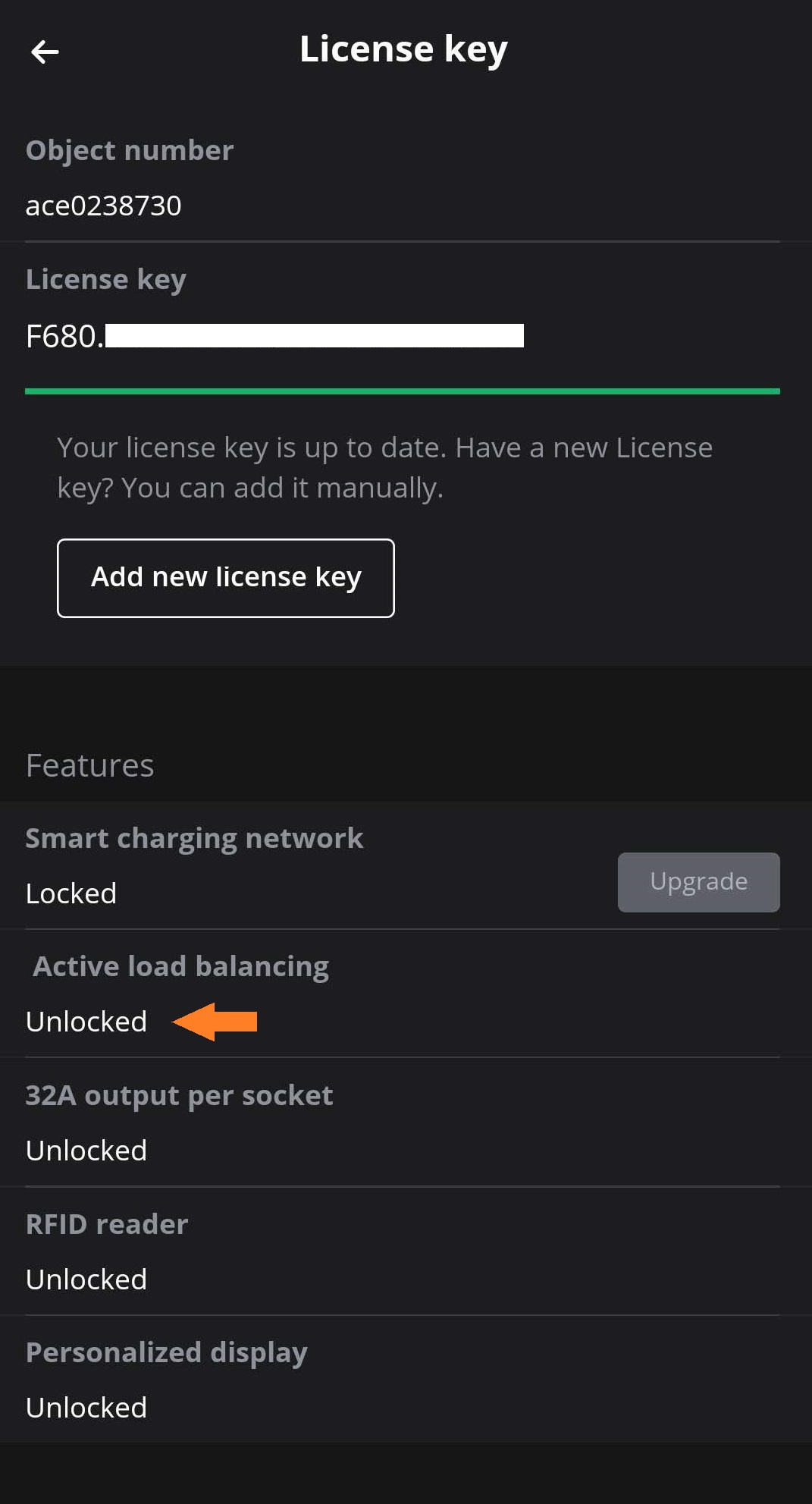
If the Active Load Balancing feature is unavailable or locked you will need to purchase it from the charger seller, this feature is required to pair the charger with the SlimmeRik platform.
2. Enable Active Load Balancing#
On the ADVANCED tab, go to Load balancing ⇒ Active Load Balancing. The following values have to be inputted:
Active Load Balancing: Checked
Data Source: Energy Management System
Safe current (A): This value should be set to the desired safe value that will be used if SlimmeRik loses connection to your charger.
Allow 1- and 3-phased charging: Check this box if your charger is installed with 3-phases.
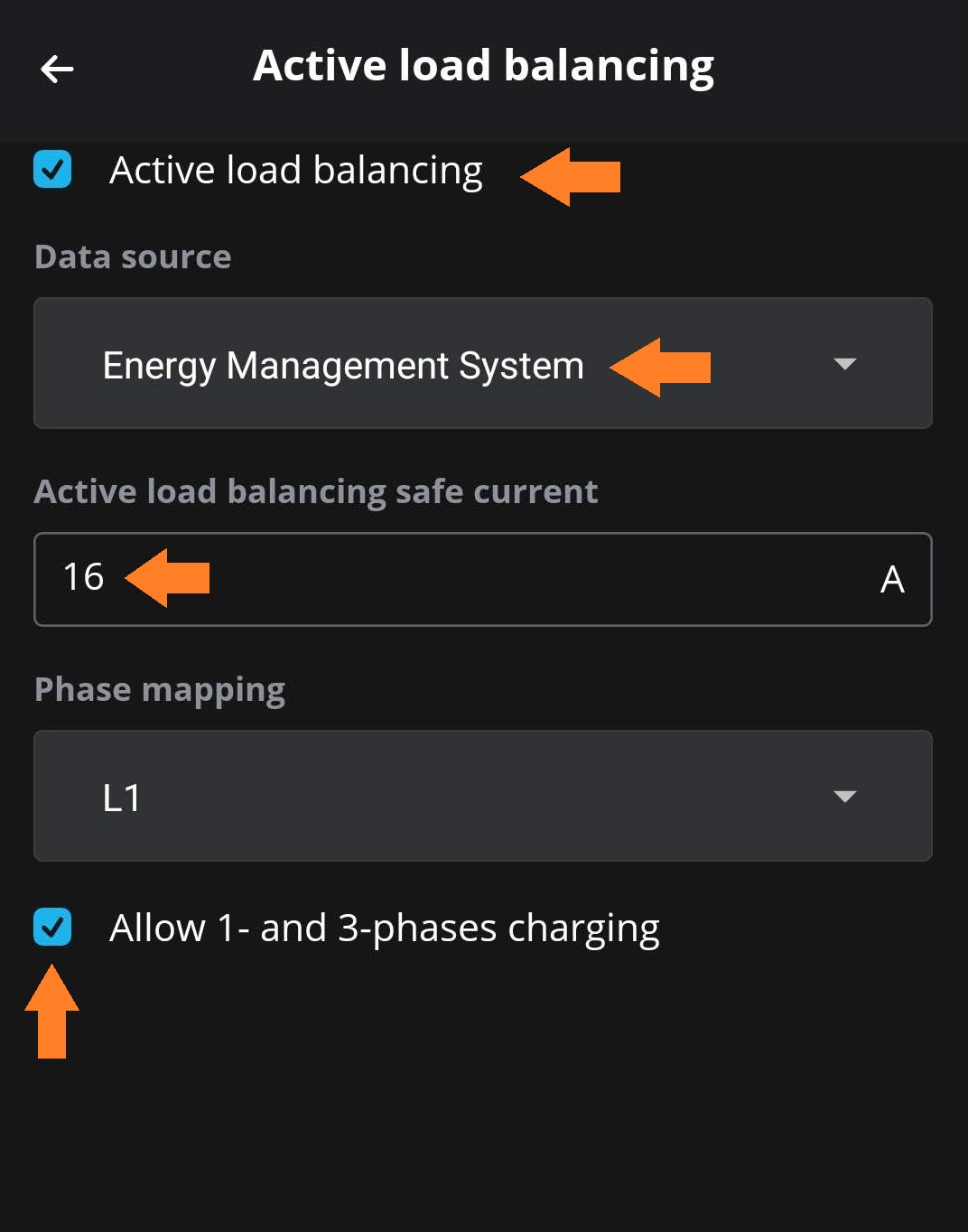
Then, on the ADVANCED tab, go to Load balancing ⇒ Energy Management System, and set the values as in the next picture, i.e. Mode = Socket and ValidityTime (s) = 60.
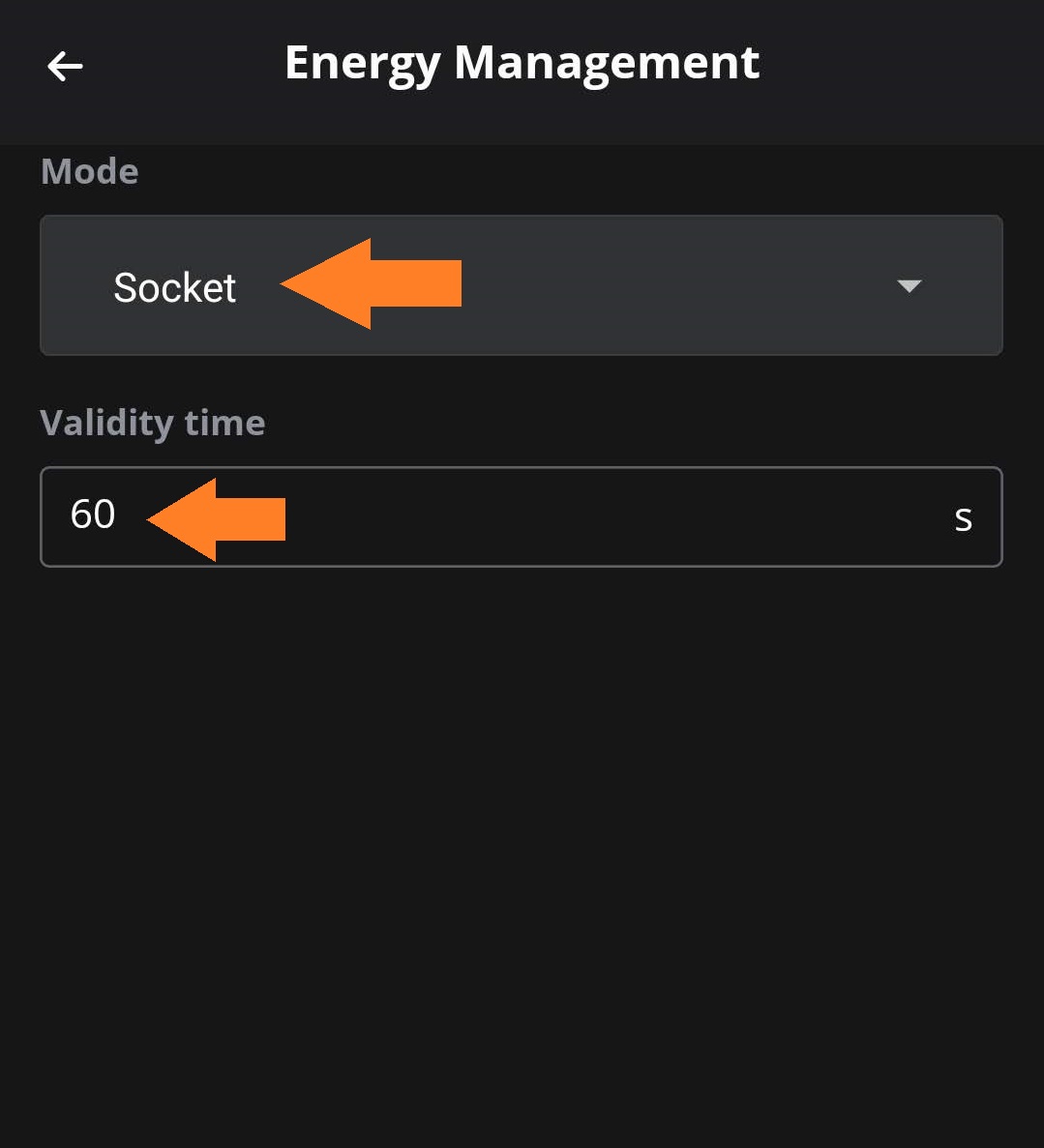
Remote configuration#
Remote configuration must be done via the configured backoffice communication, if available.
Attention
In the current Alfen chargers implementation the 1- and 3- phase EMS controlled switching must be activated locally, this is cannot be activated via backoffice.
The system will still work with a remote configuration but the potential will be limited as a 3-phased charged can’t be configured to use just 1 phase when needed.
1. Check for the Active Load Balancing (ALB) feature#
ACE Service Installer Entry |
Backoffice OCPP Key |
License Key |
FeatureLicenseKey |
License Key Features |
UnlockedFeatures |
The content of UnlockedFeatures key must show the Active Load Balancing feature as unlocked, otherwise you need to upgrade the license. ALB is mandatory for communication with the SlimmeRik platform.
2. Enable Active Load Balancing#
To enable ALB and SlimmeRik communication the following values must be configured:
ACE Service Installer Entry |
Backoffice OCPP Key |
Value to be Set |
Active Load Balancing |
Active-LoadBalancing |
On |
Data Source |
MbsSlaveTCPIP |
On |
Validity time (s) |
MbsSlaveTCPIPValidity-Time |
60 |
TCP/IP EMS Mode |
MbsSlaveTCPIPMode |
Socket |
Safe current (A) |
Safe-MaxCurrent |
This value should be set to the desired safe value that will be used if SlimmeRik loses connection to the charger. e.g. 16 for 16 Amps |
Note
When configuring via backoffice, the Backoffice OCPP key is the key that must be set to the respective value. The ACE Service Installer Entry is just shown to provide a aid in comparing with the local configuration instructions.
Validating integration with ACE Service Installer#
To validate a good configuration, the logs of the ACE Service Installer must show the following messages (identified with the arrow):
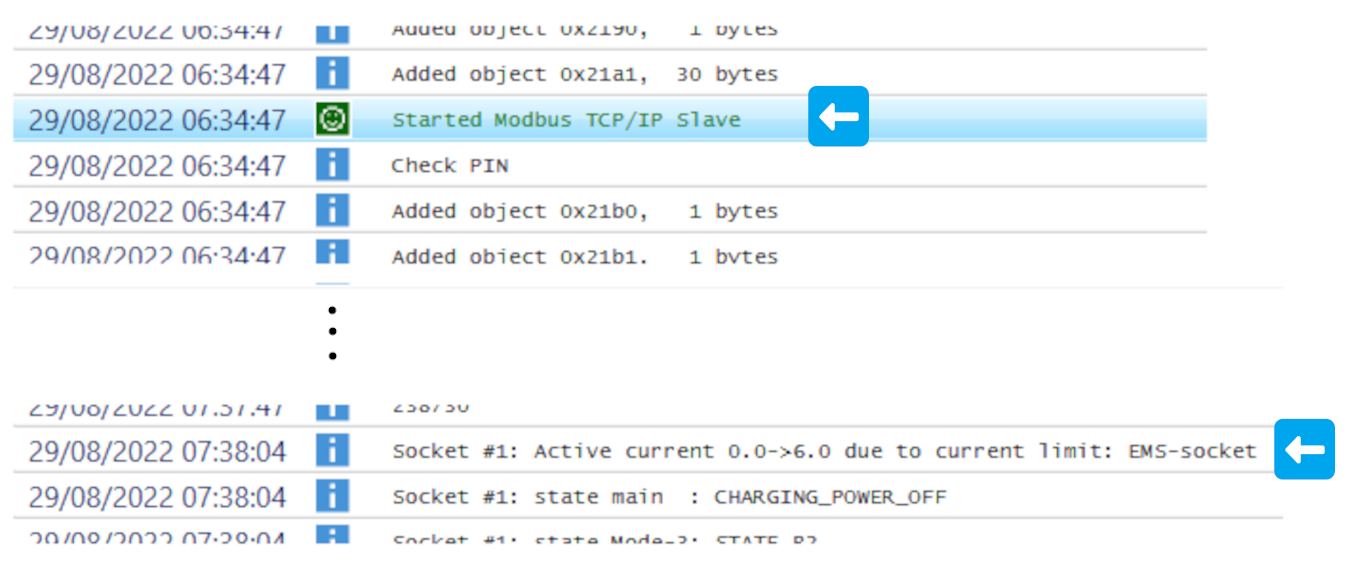
The first line indicates that the Energy Management System is well configured.
The second line indicates that the charger is connected to the SlimmeRik platform and received some kind of setPoint (consider that the shown active current values can depend on your system and thus be different from the presented). This log line will only be shown if the charger is enabled on the SlimmeRik platform.
If both messages are not shown, check the configuration and make sure the charger has been rebooted following the changes.
Useful Resources#
Alfen Single S-Line and Pro-Line Installation and User Manual: pdf
Alfen Smart Charging Implementation Guide: pdf
Alfen Knowledge Base (detailed information on chargers): https://knowledge.alfen.com/


