Alfen Troubleshooting Guide#
This manual provides instructions to troubleshoot Alfen chargers on known issues.
Set point not taken into account [XA1]#
Note
A diagnostic message may be displayed in the SlimmeRik dashboard when this issue is detected by SlimmeRik:
[XA1] Set point dismissed.
In some chargers the SlimmeRik setpoint is disregarded by the charging equipment. This issue is mainly prominent when SlimmeRik is set to Urgent mode at a given rate (e.g. 8 A) and the charger is charging at a different rate (e.g. 6 A or 32 A).
In this case it is most probable that the Alfen charger is misconfigured or in a wrong configuration state. To solve this issue, the installer needs to go through the charger load balancing settings and clearing out any persistent settings. Instructions will follow after a brief issue description.
Issue description#
Alfen chargers have a load balancing feature that allows the charger to limit the charging rate to a given value provided by external entities (EMS, External Modbus Meter, P1 meter). This feature is the one use by SlimmeRik (acting as an EMS) to control the charging rate of the charger.
However, some charger’s configurations are not properly set up and the load balancing feature is not working as expected. This is most likely due to the fact that the charger has been configured to use a different load balancing data source (e.g. Internal Modbus Meter) and the configuration has not been cleared out properly. To fix this the installer needs to go through the charger load balancing settings and clearing out any conflicting settings.
Instructions to solve#
Connect to the charger using the Alfen Service Installer
Go to the Load Balancing icon tab

Set the load balancing data source to
Meter
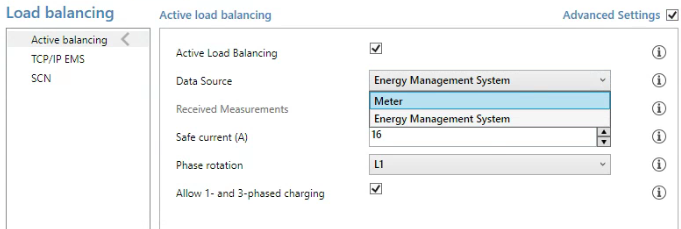
Set the Protocol Selection to
DSMR4.x / SMR5.0 (P1)
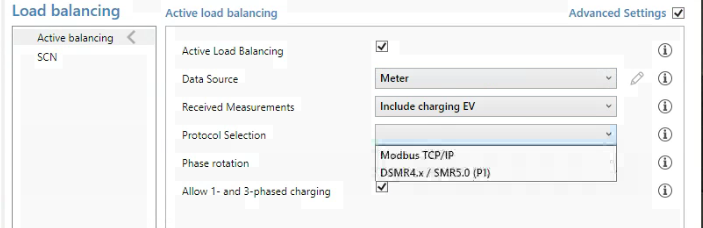
Set the Received Measurements to
Exclude Charging EV
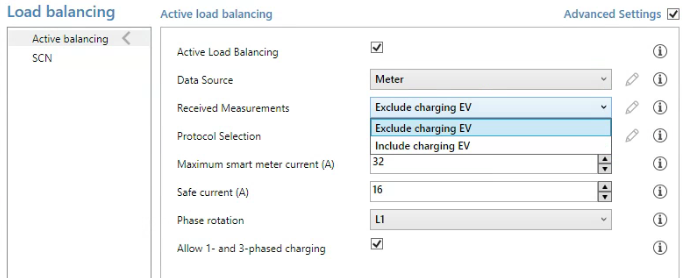
⚠️ Click SAVE on the bottom right corner of the screen ⚠️
Set the Protocol Selection to
Modbus TCP/IP
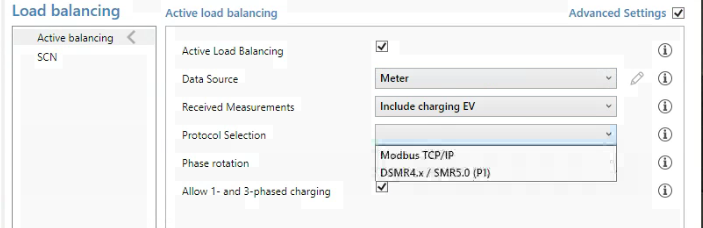
On the side list go to the
TCP/IP Metertab.
Then clean any value on the IP Address field, also set the Slave address to 0. Set the Mode to Socomec.
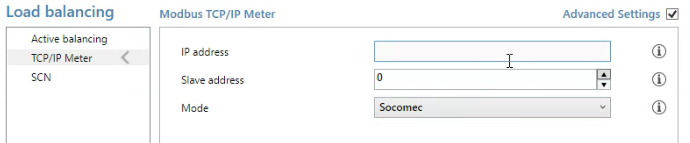
⚠️ Click SAVE on the bottom right corner of the screen ⚠️
Go back to the
Active Balancingtab and set the load balancing data source toEnergy Management System
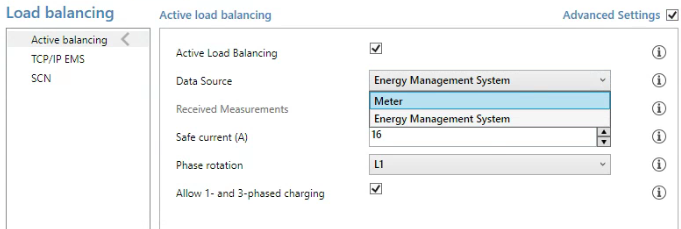
On the side list got to the
TCP/IP EMStab.
Then ensure that the Mode is set to Socket

⚠️ Click SAVE on the bottom right corner of the screen ⚠️
These steps should ensure that the charger is properly configured to use SlimmeRik as the load balancing data source. The error message should soon disapear from the SlimmeRik dashboard and the charger should start taking into account the setpoint provided by SlimmeRik.
Useful Resources#
Alfen Single S-Line and Pro-Line Installation and User Manual: pdf
Alfen Smart Charging Implementation Guide: pdf